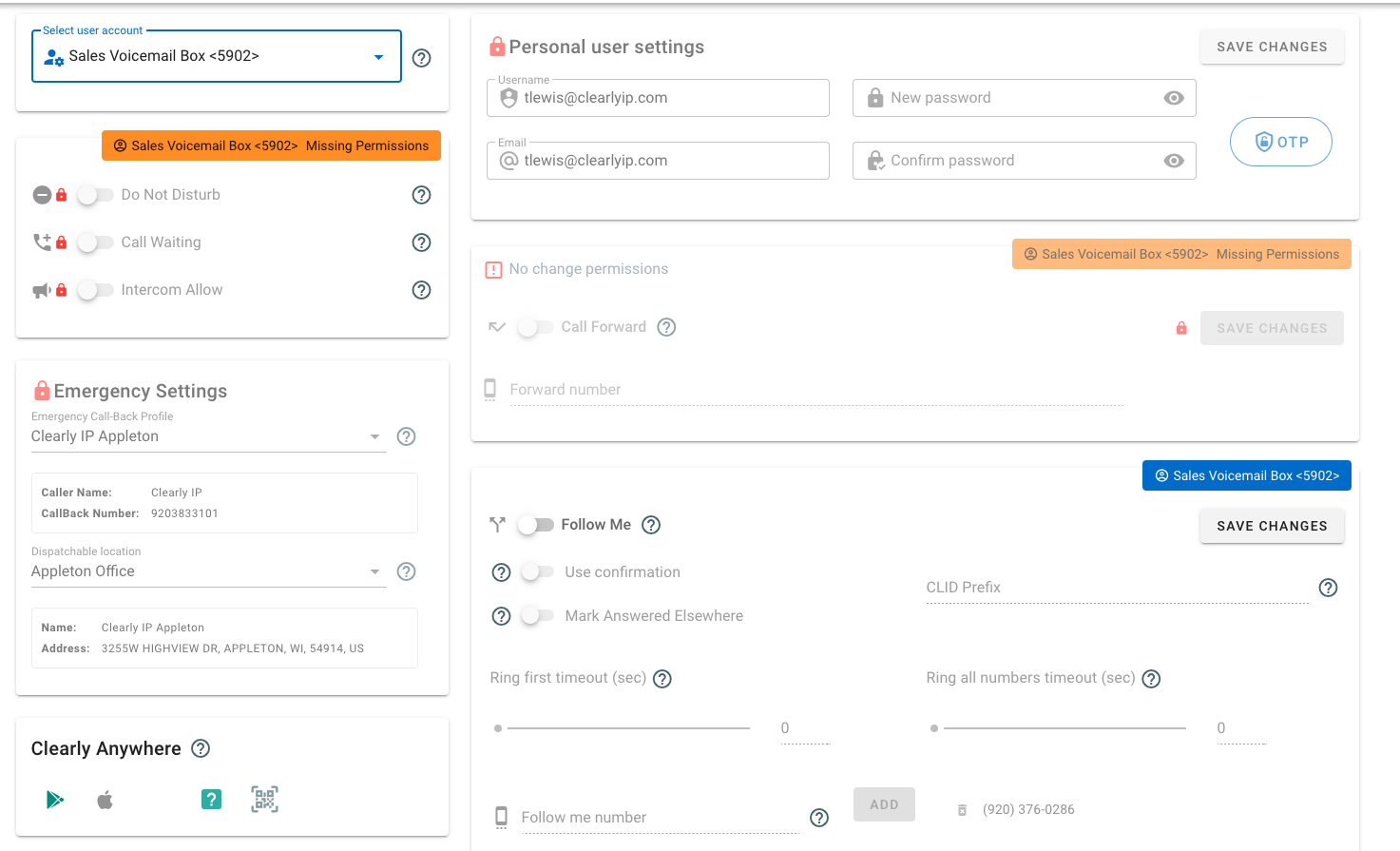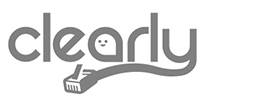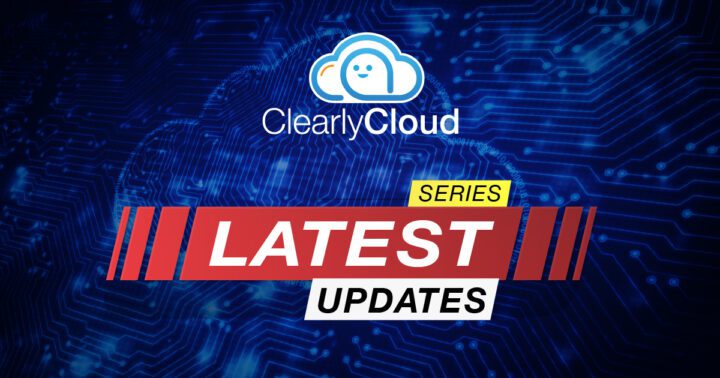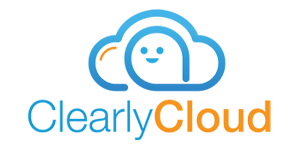Clearly Cloud Updates
Clearly Cloud is Always Evolving! This Blog Lets You See The Latest Changes In Clearly Cloud!
The Latest Features, Functionality and Options
Update for October 12, 2022
Some customers and partners shared with us that they were unaware of some new features in Clearly Cloud. Since CLEAR communication is key to our business, we decided to start an ongoing blog that will highlight new features added in the past month or so to Clearly Cloud.
For those unfamiliar with Clearly Cloud, this is our fully managed Unified Communications as a Service (UCaaS) platform that combines voice, video, and messaging into one platform.
Since this is our first blog in this new series, we will focus on the releases that came out in Aug and Sept of 2022. You can always review our full Release Notes here.
Call Notifications
Allows you to set up notifications and triggers whenever a specific number(s) are dialed. An excellent example of this use case would be to notify a group of users whenever any user calls 911, along with information on what user called 911 and at what time. You can have notifications sent to Email, SMS (if enabled), Clearly Cloud Chat, and Text Messages sent to CIP phones. Documentation Here on how to configure these different Notifications. Call Notification is considered a Beta feature at the time of this blog.
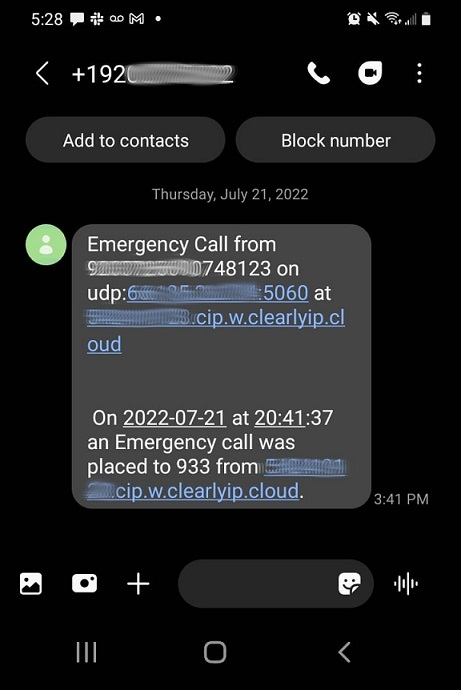
Presence in Call Panel
Allows users in Call Panel to set 1 of 4 types of Status along with a Custom Message. All other users of Call Panel can now see the Status that any user has set along with the Custom Message. Documentation Here on how to configure this in Call Panel.
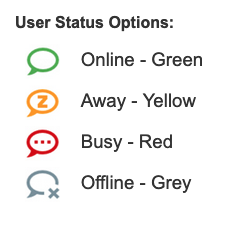
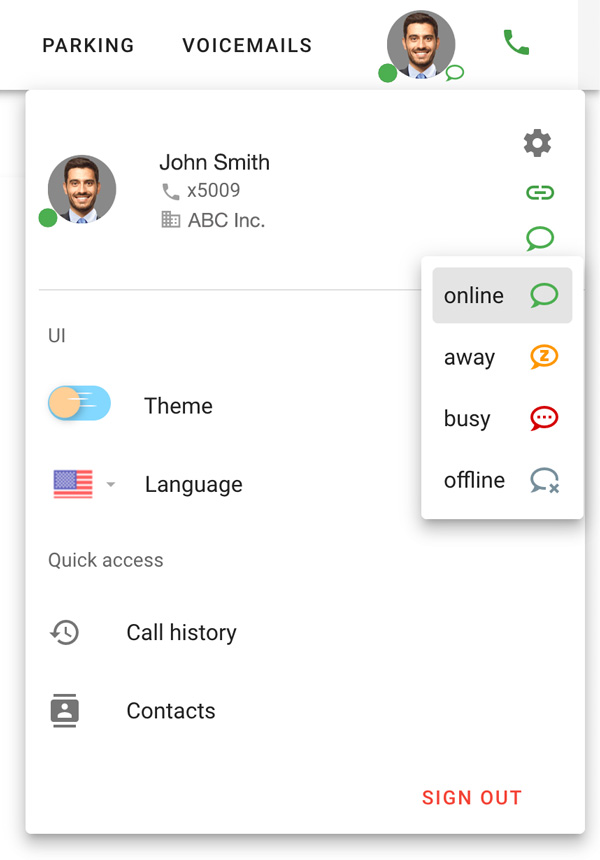
BLF button to Monitor other Voicemail Boxes
A new feature code of *98XXX has been created for every voicemail box on the system. Replace XXX with the voicemail box extension number. You can now set up a BLF on any phone to monitor when that voicemail box has one or more new messages. If one or more new voicemail messages exist, the button will be red; pressing the BLF will allow you to log in with the password to listen to and delete the messages.
Ability to view and manage other users’ Voicemail Boxes in Call Panel
By default, users have permission to manage their Voicemail Boxes, including changing the settings, greetings, and listening to voicemail messages. You can also grant a user permission to manage other users’ Voicemail Messages from Call Panel. This flexibility is great for organizations with a General Voicemail box(es) as the user can now use their primary login for Call Panel to manage and view voicemails for themselves and other users.
- You can find Documentation Here on how to switch between Voicemail boxes in Call Panel
- You can find Documentation Here on how to add permissions for a user to manage another user’s voicemail box or settings.

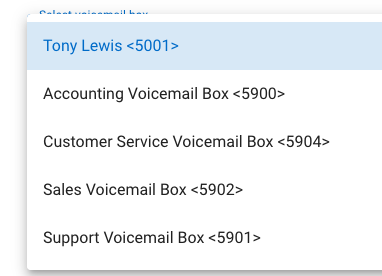
Send Push Notification of new Voicemails for Clearly Anywhere Mobile
Whenever a new voicemail is left on the system, and you are using Clearly Anywhere mobile, we will push a notification to your device that a new voicemail has been left, so you’ll receive a pop-up notification on your mobile phone.
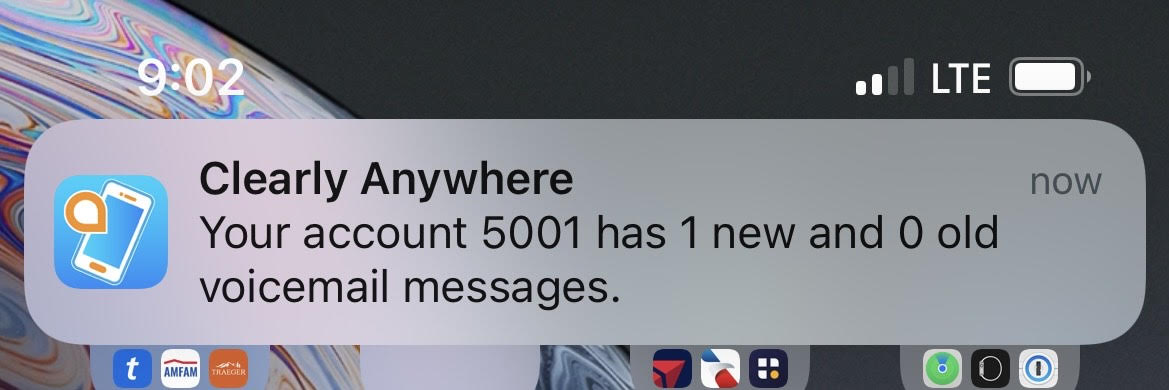
Allow users to manage Announcements from within Call Panel
In the past, if you wanted to update an announcement, like your IVRs, your PBX admin would need to do the updates from the Admin GUI of your PBX. Now you can be granted permission to update and manage any announcement from our new Announcements tab in Call Panel. This feature is convenient in organizations where a system user is in charge of updating the IVR announcement. You can update both Recorded Announcements or Announcements created with Text to Speech.
- Documentation Here on how to manage Announcements in Call Panel
- Documentation Here on how to add permissions for a user to manage Announcements in Call Panel
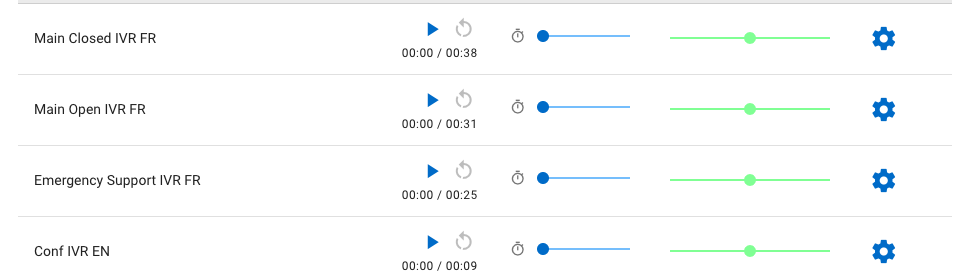
Chat Improvements
Users can now sort the chat order for SMS message threads by Recent Activity or Alphabetical order. Previously, your SMS message threads were sorted by Alphabetical order only. You can now choose the sort order so that threads with the latest responses are at the top, similar to how your Mobile phone works for SMS. Documentation here.
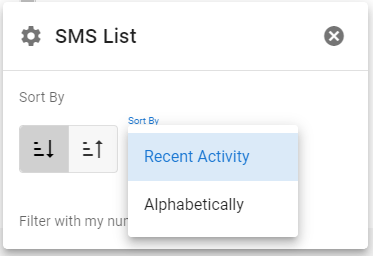
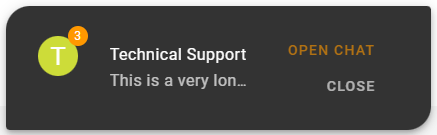
User Avatars/Profile Pictures
Allow users to set an avatar in Call Panel, as this was previously only available in the Management Interface Documentation Here.
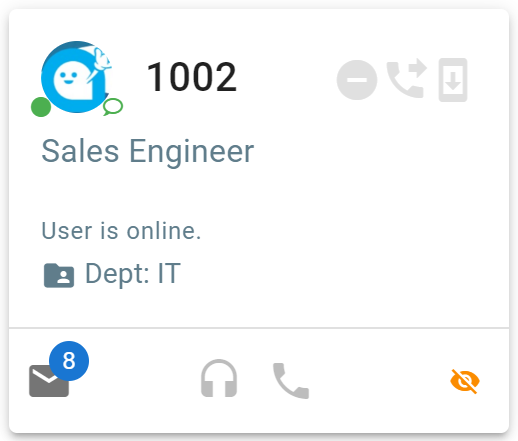
Export to CSV Queue Report Data
Adds CSV Exports for Queue and Queue Agent Reports Documentation Here.
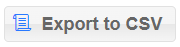
View Contacts from Call Panel Softphone Dialogue
When using the softphone client in Call Panel, you can start typing any contact name in the dial screen; optionally, you can still click on the contact Icon and get a list of all contacts you have access to.
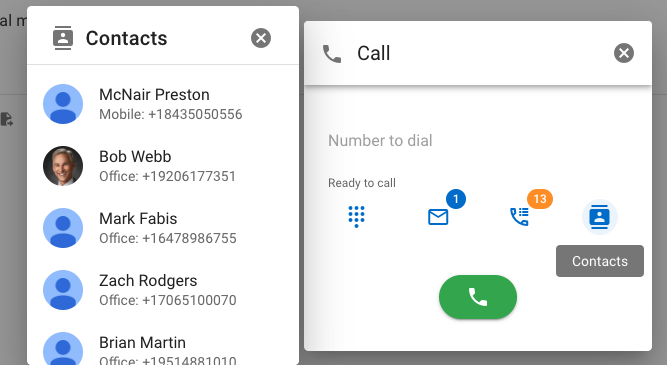
Managing Other Users Settings in Call Panel
Added the ability to manage other users’ DND, Call Forward, Call Waiting and Follow Me settings based on permissions. By default, when you change settings for Follow Me, Call Forward, DND, and Call Waiting, you change them for your logged-in user. You can also change these four settings for any other user you have been granted permission to by your PBX admin.
- Documentation Here on how to switch between different user settings in Call Panel
- Documentation Here on how to add permissions for a user to manage another user’s above settings